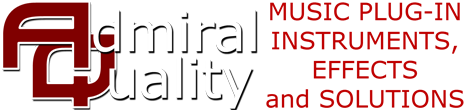Poly-Ana backgrounds can be easily replaced with anything you’d like. This capability of Poly-Ana has been largely superseded by the recent addition of full skinning capability, but if you like the way the built-in controls look and are laid out and just want to change the background image, this is the simplest way to go.
| You can download pre-made backgrounds from here, along with a Photoshop template for designing your own.
Background Template PSD file, 1000 x 750 pixels. L’il Poly-Ana background PNG file, 409 x 224 pixels. To activate a custom background on Windows, make sure the file is named Poly-AnaBG.png (or LilPoly-AnaBG.png for L’il Poly-Ana) and create the folder “C:\Program Files (x86)\Admiral Quality\Poly-Ana\” and place it there. (On 32 bit versions of Windows use the “Program Files” folder instead of “Program Files (x86)”. Both the 32 and the 64 bit versions of Poly-Ana will reference this same location.) To activate a custom background on OS X, make sure the file is named Poly-AnaBG.png (or LilPoly-AnaBG.png for L’il Poly-Ana), create these folders under your user folder, “/Users/(your_user name)/Library/Application Support/Admiral Quality/Poly-Ana/” and place the file there. Note that some newer versions of OS X hide this folder from you by default. You can reveal it by…
Alternately, you can permanently reveal your user Library folder by entering “chflags nohidden ~/Library” into a Terminal window. More information on revealing your User Library folder can be found here https://www.macworld.com/article/2057221/how-to-view-the-library-folder-in-mavericks.html Here are some completed examples to get you started. Remember that you need to rename them to “Poly-AnaBG.png”, place them in the correct folder as described above, and restart Poly-Ana to see your new background. Send us your background image and if we like it we’ll post it here!
|
||
 Funky Blue/Red by Scott Kane preview |
 Funky Green by Scott Kane preview |
 Funky Red by Scott Kane preview |
 Leather by Scott Kane preview |
 Simple 1 by Scott Kane preview |
 Simple 2 by Scott Kane preview |
 Simple 3 by Scott Kane preview |
 Smells Like Wood by Scott Kane preview |
 Steel by Scott Kane preview |
 Parchment preview |
 Pink preview |
 Tolex by Kingtubby preview |
 Carbon by Kingtubby preview |
 ColorCoded by ktjones preview |
 Clean by Totolitoto preview |
 Cleaned by Totolitoto preview |
 Funky by Totolitoto preview |
 Galva by Totolitoto preview |
 Lemon by Totolitoto preview |
 Rusty by Totolitoto preview |
 TooMuch by Totolitoto preview |
 Sunshine by catalog preview |
 Orange on Blue by Teksonik (aka Kraft Dinner 😉 ) preview |
 Woody by Exi preview |